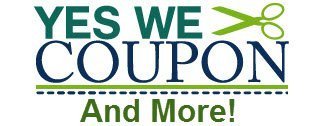Introduction to Photoshop
Photoshop is a powerful tool for graphic design, photo editing, and digital art creation. Whether you are a beginner or looking to enhance your skills, mastering the basics of Photoshop is essential. In this article, we will explore the fundamental tools and techniques that every beginner should know in order to navigate and utilize this versatile software effectively.
Getting Started with Photoshop
1. Interface Overview
Upon opening Photoshop, you will be greeted with a workspace that consists of various panels, tools, and menus. Familiarizing yourself with the interface is the first step in mastering Photoshop. The toolbar on the left side of the screen contains essential tools such as the selection tool, brush tool, and eraser tool.
2. Basic Tools
Some essential tools that every beginner should become familiar with include the crop tool, text tool, and layers panel. Understanding how to use these tools will help you create and modify images with ease.
Creating and Editing Images
1. Cropping and Resizing
The crop tool allows you to remove unwanted areas from an image, while the resize tool enables you to adjust the dimensions of an image. These tools are handy for refining and preparing images for various purposes.
2. Adding Text and Shapes
Photoshop offers a range of options for adding text and shapes to your images. You can customize the font, size, color, and alignment of text, as well as manipulate shapes to create unique designs.
Enhancing Images with Filters and Effects
1. Filters
Filters are preset effects that can be applied to images to achieve various artistic and stylistic looks. Photoshop offers a wide range of filters, including blur, sharpen, and distortion effects, which can enhance the overall appearance of your images.
2. Adjustment Layers
Adjustment layers allow you to make non-destructive changes to your images by applying adjustments such as brightness, contrast, hue, and saturation. This feature is especially useful for fine-tuning the colors and tones of your images.
Saving and Exporting Images
1. Saving Formats
When saving your images in Photoshop, it is essential to choose the appropriate file format based on your intended use. Common formats include JPEG for web images, PNG for transparent images, and PSD for editable files.
2. Export Options
Photoshop provides various export options that allow you to save your images in different sizes and resolutions. Understanding how to optimize your images for web or print will ensure that they look their best when shared or printed.
Conclusion
Mastering the basics of Photoshop is a valuable skill that can open up a world of creative possibilities. By familiarizing yourself with the fundamental tools and techniques outlined in this beginner’s guide, you will be well-equipped to navigate Photoshop with confidence and create stunning digital artwork.
[ad_2]